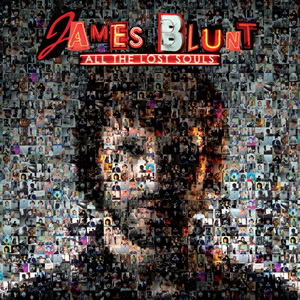Post by KC on Aug 7, 2007 13:42:49 GMT 6
A member known as Cruzader on the PS3Forums has created his view of what the PlayStation Store should really look like. And my is it a good one. Check out the images and link for total details. Currently, most users want to get this design to Sony.
56k(DOOM)
www.ps3forums.com/showthread.php?t=90378
-------------------------------------------------------------------------------------
The new PS store opens exactly as the old one. We click on the little blue bag icon. But this is where similarities end. As soon as the bag icon is clicked, the XMB icons fade into the background, as "new" XMB icons fade in to take their spot. It is a neat effect similar to that of Mac OS X's Frontrow animation. A messege appears welcoming us as bells chime to signify we entered a store. A clever effect.
The "store front" with the original XMB icons floating in the background

The PS is set to default on featured items. The feature list some what resembles Apple's Coverflow from iTunes. Video icons begin to stream for a nice effect. Makes the store seem much more interactive. Certain icons change the XMB background (such as the God of War 3 icon).
Featured Menu with the XMB change to a God of War 3 background

We continue browsing around. The "new" store is a lot more organized, and easier to get from place to place. The best new feature in organization is the Search menu. Basically the Search menu does exactly what we thought it would do- search! Yet, it does a lot more than what it expected. We searched "Resident Evil" on the on-screen keyboard and a few items appeared on the sidebar (note there was a fullscreen keyboard for SDTV viewing).The sidebar made everything much easier with it's on the fly sorting options and easily readable interface.
Left of the sidebar is a great preview system. It let us preview the any material before selecting it. If it were a video trailer, a short video clip would begin to play. If it were a game demo, a snazzy picture was the place holder. The preview system also allowed us to do the same old XMB options, such as pressing triangle to view more information, etc.
If the "new" PS store was ONLY, this Store Search menu, it would still be leaps and bounds better than the previous store.
The Store Search menu, Sidebar, and Preview system

We continued to the rest of the store.
The settings menus resembled standard XMB hoopla, which is well welcomed in the Store. A huge improvement over web-based menus. Also integrated into the Store was the "Account Management." From here we could change billing information, credit card info., etc. All this, without leaving the store. It made a lot more sense.
Even the "shopping cart" was vastly improved recieving its own menu. It had a similar preview system we saw previously in the Search menu. It also sported the sidebar which seems to be the standard browsing interface. But, of course, this preview system was dumbed down a bit. It still had its charm though.
Shopping cart menu with a few items added to our virtual cart.

he last few menus were all similar in regards to design. These menus were the bulk of the Store: Themes, Downloadable Games, Trailers, Hardware, and Sony Music.
The "Sony Music Entertainment" icon brought us to an external music website. We were told that, that menu has not been completed yet, and were informed that it will be all linked to Singstore. That means, a giant Singstore/Music database will be accessible through the PS Store. We were simply stunned at this connectivity between the various media.
The "Themes" menu featured downloadable content for your PS3 XMB. At the moment, only wallpapers were available, but there are also menus for "full themes" and "sounds." Very interesting- XMB customization maybe?
The "Downloadable Games" and "Trailers" were practically identical except for content of course. Each had drop down menus to pre-sorted material. One a menu is clicked, it opens up the Sidebar and that neat little Preview box. It already felt too similar, and we already knew exactly how to browse through the media.
These two menus did show us something new- a small desciption box located right under the Preview.
We were then told of a new feature. Clicking the R3 button opens a mouse cursor. A neat trick that also helped with the scrolling and navigation of all the video clips.
Trailers menu with the Preview and description box.

Were astounded by the new PS Store. It had everything we could think of, as well as things we didn't even expect. Its ease of use allowed it to become second nature and the intuitive Search fuction left us wanting more.
For more information please visist www.thisisnotrealdonotbelievethis.net/psstore
New symbols! Easy to remember and descern from each other.





56k(DOOM)
www.ps3forums.com/showthread.php?t=90378
-------------------------------------------------------------------------------------
The new PS store opens exactly as the old one. We click on the little blue bag icon. But this is where similarities end. As soon as the bag icon is clicked, the XMB icons fade into the background, as "new" XMB icons fade in to take their spot. It is a neat effect similar to that of Mac OS X's Frontrow animation. A messege appears welcoming us as bells chime to signify we entered a store. A clever effect.
The "store front" with the original XMB icons floating in the background

The PS is set to default on featured items. The feature list some what resembles Apple's Coverflow from iTunes. Video icons begin to stream for a nice effect. Makes the store seem much more interactive. Certain icons change the XMB background (such as the God of War 3 icon).
Featured Menu with the XMB change to a God of War 3 background

We continue browsing around. The "new" store is a lot more organized, and easier to get from place to place. The best new feature in organization is the Search menu. Basically the Search menu does exactly what we thought it would do- search! Yet, it does a lot more than what it expected. We searched "Resident Evil" on the on-screen keyboard and a few items appeared on the sidebar (note there was a fullscreen keyboard for SDTV viewing).The sidebar made everything much easier with it's on the fly sorting options and easily readable interface.
Left of the sidebar is a great preview system. It let us preview the any material before selecting it. If it were a video trailer, a short video clip would begin to play. If it were a game demo, a snazzy picture was the place holder. The preview system also allowed us to do the same old XMB options, such as pressing triangle to view more information, etc.
If the "new" PS store was ONLY, this Store Search menu, it would still be leaps and bounds better than the previous store.
The Store Search menu, Sidebar, and Preview system

We continued to the rest of the store.
The settings menus resembled standard XMB hoopla, which is well welcomed in the Store. A huge improvement over web-based menus. Also integrated into the Store was the "Account Management." From here we could change billing information, credit card info., etc. All this, without leaving the store. It made a lot more sense.
Even the "shopping cart" was vastly improved recieving its own menu. It had a similar preview system we saw previously in the Search menu. It also sported the sidebar which seems to be the standard browsing interface. But, of course, this preview system was dumbed down a bit. It still had its charm though.
Shopping cart menu with a few items added to our virtual cart.

he last few menus were all similar in regards to design. These menus were the bulk of the Store: Themes, Downloadable Games, Trailers, Hardware, and Sony Music.
The "Sony Music Entertainment" icon brought us to an external music website. We were told that, that menu has not been completed yet, and were informed that it will be all linked to Singstore. That means, a giant Singstore/Music database will be accessible through the PS Store. We were simply stunned at this connectivity between the various media.
The "Themes" menu featured downloadable content for your PS3 XMB. At the moment, only wallpapers were available, but there are also menus for "full themes" and "sounds." Very interesting- XMB customization maybe?
The "Downloadable Games" and "Trailers" were practically identical except for content of course. Each had drop down menus to pre-sorted material. One a menu is clicked, it opens up the Sidebar and that neat little Preview box. It already felt too similar, and we already knew exactly how to browse through the media.
These two menus did show us something new- a small desciption box located right under the Preview.
We were then told of a new feature. Clicking the R3 button opens a mouse cursor. A neat trick that also helped with the scrolling and navigation of all the video clips.
Trailers menu with the Preview and description box.

Were astounded by the new PS Store. It had everything we could think of, as well as things we didn't even expect. Its ease of use allowed it to become second nature and the intuitive Search fuction left us wanting more.
For more information please visist www.thisisnotrealdonotbelievethis.net/psstore
New symbols! Easy to remember and descern from each other.